The Solution:
Go to the following link : http://www.sonycreativesoftware.com/soundforge
Here download the trial version of Sony Sound forge.
Now, Install It! Then Import or drag and drop the video in the software You will get a audio graph and video on the top
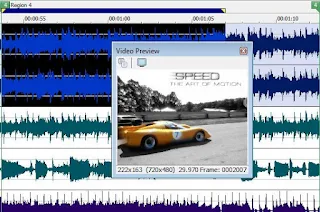
Now Click on the audio graph and right click on it
Click on Properties
Click On Video
and now click on Detach and click ok
Now only the audio graph will remain
Now,Click on File ;Save As' You have to click on the save as option or you overwrite on the video file.Hence it will become a audio file.
Give the desired location/destination and click on save
You can also use software like Mpeg Streamclip (Win/Mac)
Go to the following link : http://www.sonycreativesoftware.com/soundforge
Here download the trial version of Sony Sound forge.
Now, Install It! Then Import or drag and drop the video in the software You will get a audio graph and video on the top
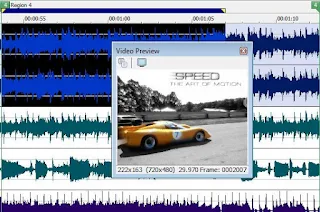
Now Click on the audio graph and right click on it
Click on Properties
Click On Video
and now click on Detach and click ok
Now only the audio graph will remain
Now,Click on File ;Save As' You have to click on the save as option or you overwrite on the video file.Hence it will become a audio file.
Give the desired location/destination and click on save
In Sony Sound forge you can even add effects and reprocess the audio or enhance the audio quality or even change the sounds of a video as it is basically an audio editing software.But It does not have multi layered audio editing features for multi editing there are other software's like Sony Acid Pro,Adobe Audition,Audacity,and many more to name.
You can also use software like Mpeg Streamclip (Win/Mac)



